Run in Postman
Setup Postman Collection
Fork our Postman collection and test all our APIs on Postman directly.
Get Authentication Token
Click on the collection folder: NeuralSpace APIs and go the the variables section.
There you will find empty variables to be filled before running the corresponding APIs.
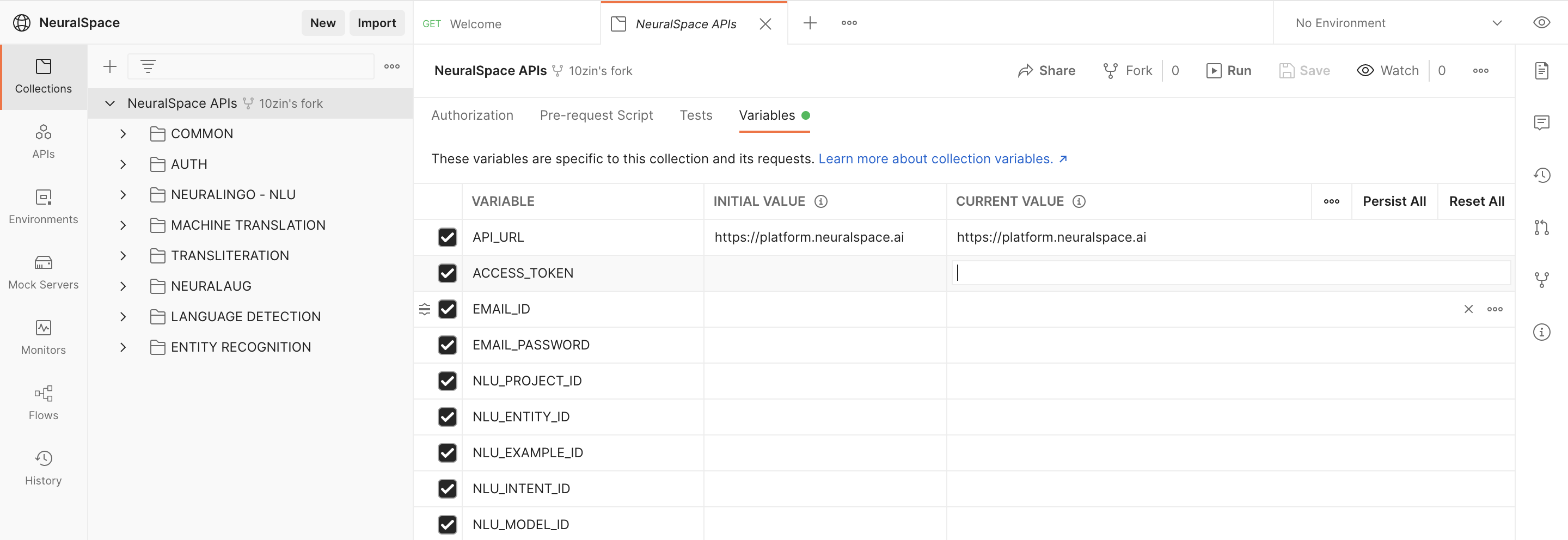
To get the authentication token, set your NeuralSpace Platform credentials in the EMAIL_ID and EMAIL_PASSWORD variables.
Next, send Login API request to get your auth token, as shown below.

The response would have the format as noted below. Copy the auth value, that is your unique access token needed for all other API request authentication.
{
"success": true,
"message": "Login successful",
"timestamp": 1629802654647,
"data": {
"user": {
"name": "YOUR-NAME",
"email": "YOUR-EMAIL-ID",
"apikey": "YOUR-API-KEY",
"role": "provider"
},
"auth": "YOUR-AUTH-TOKEN",
"apps": [
"nlu"
]
}
}
Set Authentication Token in Collection Variables
The Authentication token needs to be set in the collection variables to be used by all APIs.
Set the ACCESS_TOKEN variable as your auth token.
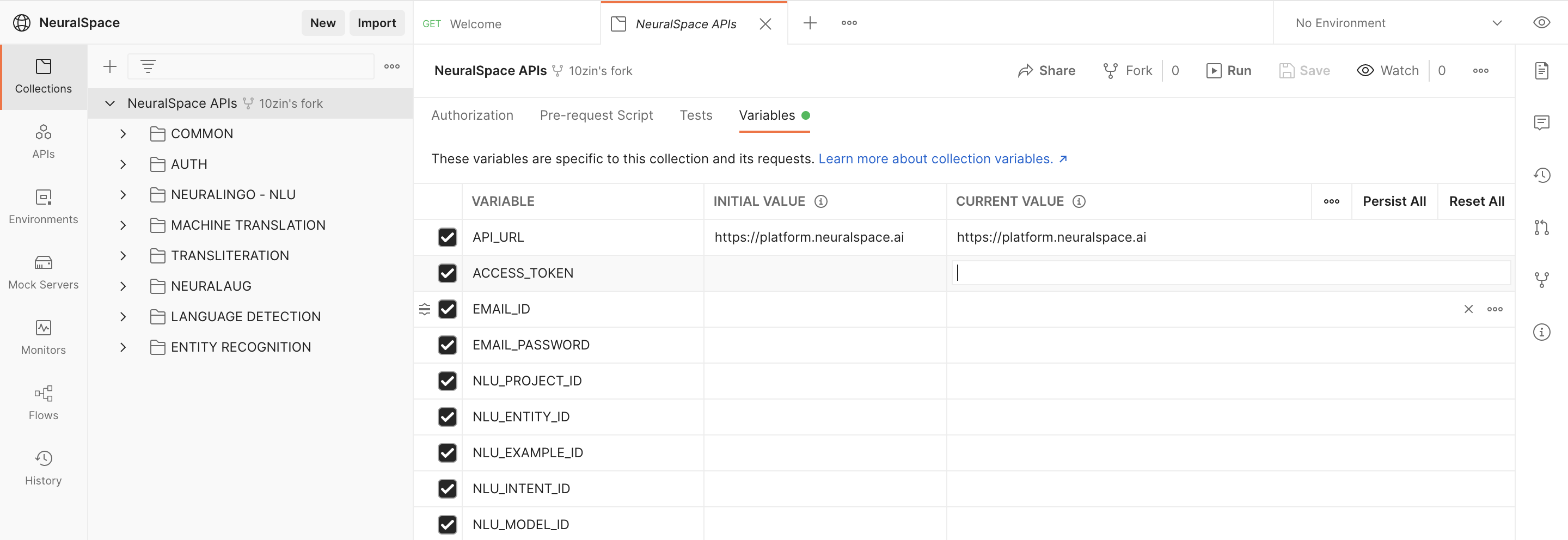
Notice, how there are more variables present in the collection. In the other collection requests, you might need to fill these variables to make a successfull request. For example, you will have to assign a NLU_PROJECT_ID if you want to get the project details.
Try exploring the rest of the APIs, and assign the variables when needed by the API.
Structure of NeuralSpace API Collection
The structure of our Postman API collection is as seen on the left side of the image below.
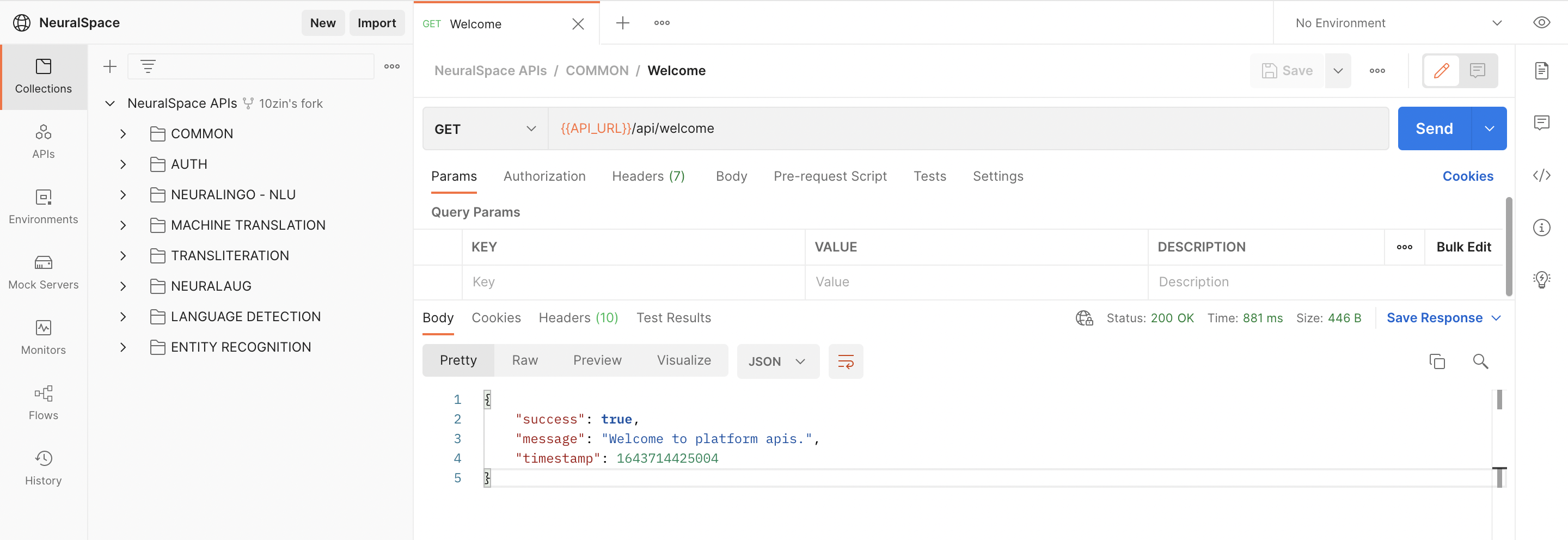
The first two folders contain application agnostic requests namely, Common and Auth. The other folders are APIs for all NLP applications on our platform like Language Understanding - NLU.
We keep the collection updated with latest API modifications, thus it is recommended to fork and pull changes. When integrating our APIs into your system, consider this collection as your golden reference!